In this section we will see how to remotely Program Online flash programing
1-Connect to remote computer vie Teamvieweri Anydesk etc...
2-Copy Remoteconnector2023.exe (You can find it on the desktop) to Remote connected pc.
3-Run Remoteconnector2023.exe
4- Open Flash Editor Plus and on Main screen Click on Main PagePhoenix Remote Connection

5- From the opened remote page click "Remote Flash Programing With Phoneix Diagnostic Tool".
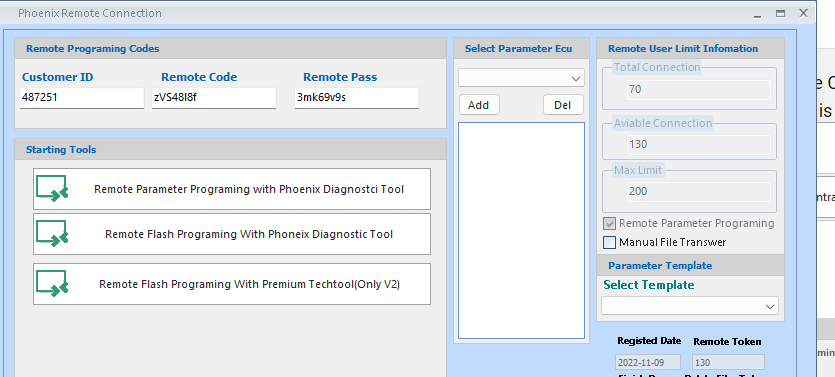
|
5a-If wanted Read and edit Parameter, Select Parameter Ecu Box Add the Ecu you want to edit your parameters.
|
6- When clicked "Remote Flash Programing With Phoneix Diagnostic Tool" Editor will start remote setting. When Came Message "Ready For Remote" Ready codes to join Remote pc. Turn on Remote pc and fill codes same Customer Id to Customer Id ,Remote Code to Remote Code , Remote Pass to Remote Pass on Remote pc.
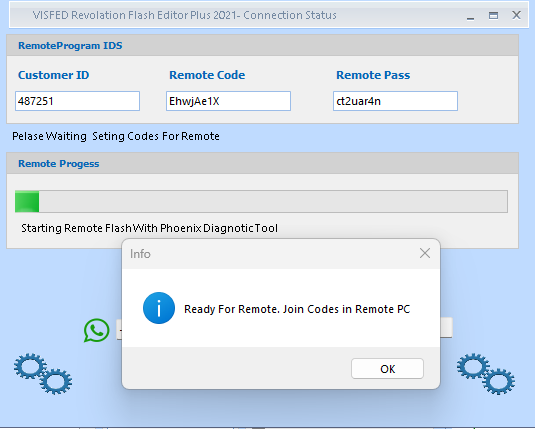
7-Now on Remote PC Remote Connector Exe:After entering the codes received from the Editor on the Remote Connector, press Start To Connect.
The Remote Connector connects to the Vehicle and receives its information and transmits this information to you.
When you see "Waiting To Remote File From Client" Turn your Editor and start Select your File.
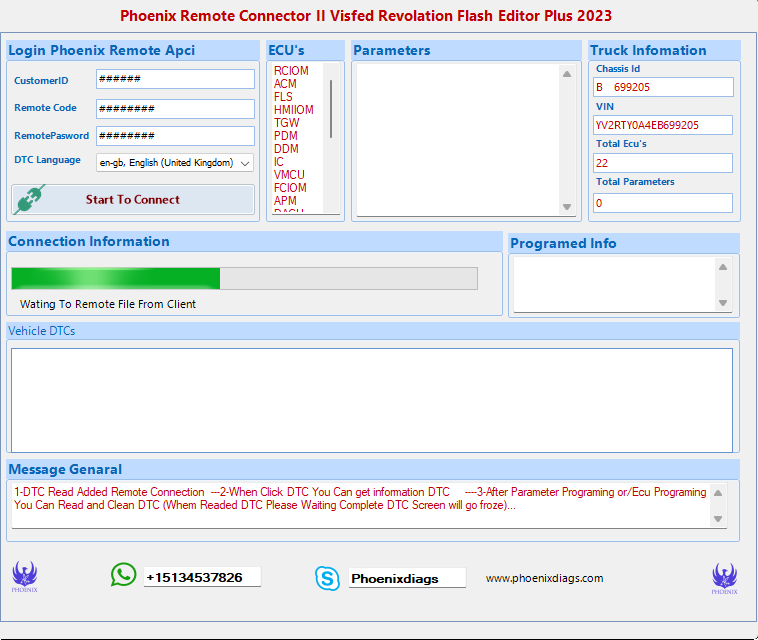
8-Now on Flash Editor Plus Remote Connection Page:
8a: If on Select Parameter Ecu Box Added, before needed parameter edit on Parameter Programing For Remote. "Parameter Programing For Remote" More Info you see in "Parameter Programing For Remote" page.
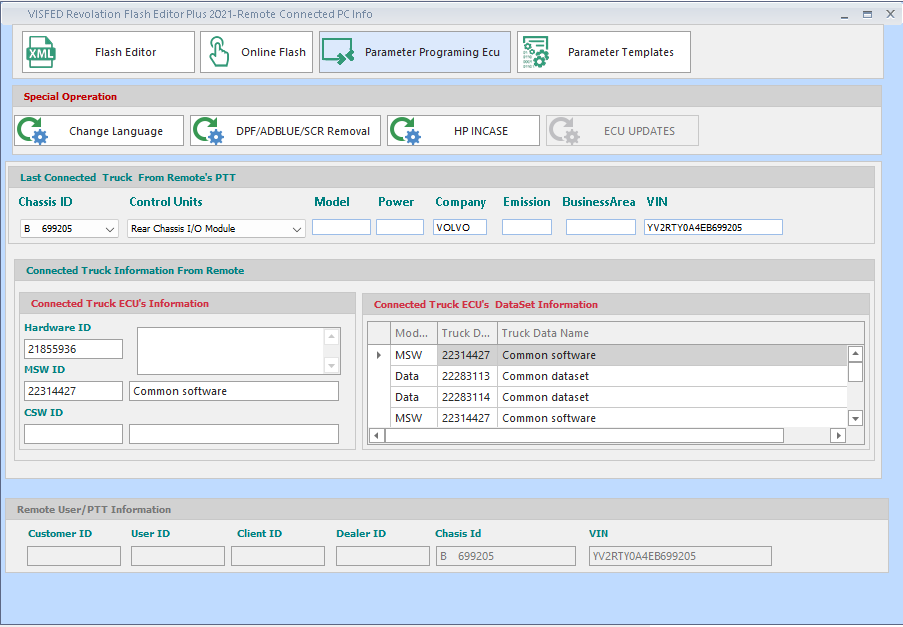
9-For Online Flash Neded any ecu in Select "Control Unit"
10-When you select any ecu on "Control Unit". Click to "Online Flash" button.
Flash Editor Plus The selected Ecu's flashes will be listed according to the Hardware information.
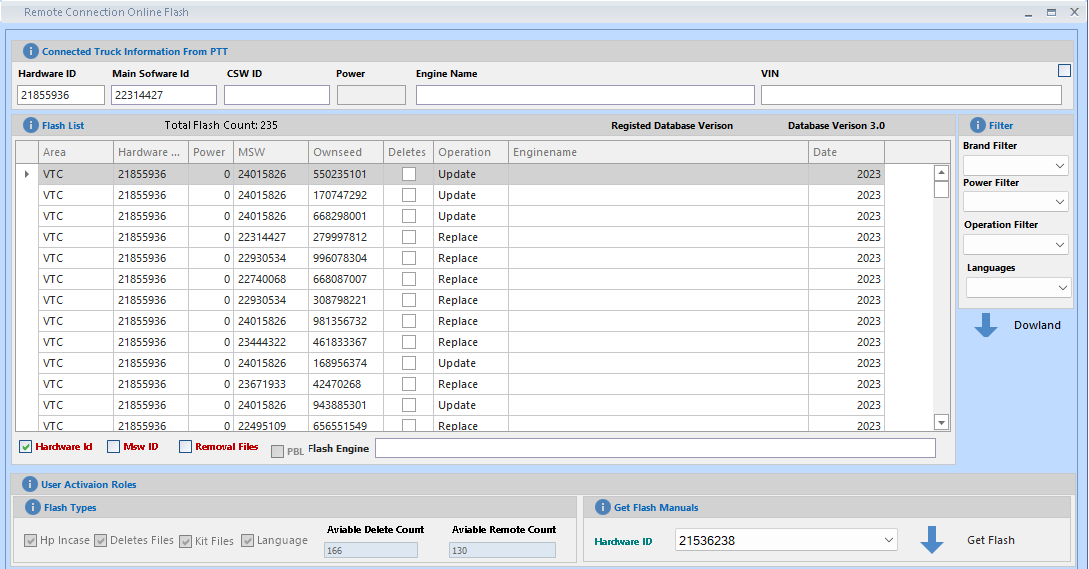
|
1-Part Information of the Ecu you have chosen 2-Flashes Listed according to the Hardware Number of the Ecu you selected. Flash List Column Names 2:a=Area: Info is Brand of Flash VTC=Volvo Truck RTC= Renault Truck VCE: Volvo construction equipment UD: UD Truck MACK: MACK Truck BUS: Volvo BUS 2:b=Hardware No: Flash Hardware Number 2:c=Power: If Selectect Flash EMS show HP power 2:d=MSW No: Flash Main Software Number 2:e=Deletes: If Flash special(DPF OFF SCR off etc) will be click. Special files work with Token. You can check token info. 2:f=Operation:Flash Operation 2:g=Engine Name :If Selectect Flash EMS show Engine Name 2:g=Date :Flash Dowlanded Date 3-Filter for Selected Ecu Hardware Id MSW no and Special File. When open online PDT auto filter Hardware no. if Click MSW No filter PDT will Filter flash list equal ecu MSW no. Important! When dowland file on Filter MSW no Check to compare Truck Hardware no and Flash Hardware no. if Click Removal Files o filter PDT will Filter flash list Removal files. 4-Extra Filter on List. Flash Infomation Page
When you click on any flash from the list, a special page opens with flash information. On this page, you can see all the information about Flash and download it easily.
Selected Flash Hardware Information Here you can see Flash Part Information and Flash Dowlanded Date.. Flash/Truck Dataset Compare Here you can see Flash Dataset and Seleceted Ecu Dataset. TruckInfo Selected Ecu Part Information Flash Varyants Here you can see the properties of the Tool that Flash belongs to. You can complete your transaction without any problem by comparing your own vehicle like this.This Infomation Getted From VDA... |
You can start Send File Remote quickly by pressing Download
When Came Message " File Sennded For Remote" , Remote Connector will start programing Remote PC Vehicle.