In this section we will see how to remotely Parameeter Programing
1-Connect to remote computer vie Teamvieweri Anydesk etc...
2-Copy Remoteconnector2023.exe (You can find it on the desktop) to Remote connected pc.
3-Run Remoteconnector2023.exe
4- Open Flash Editor Plus and on Main screnn Click on Main Page Phoenix Remote Connection

5- From the opened remote page click "Remote Flash Programing With Phoneix Diagnostic Tool".
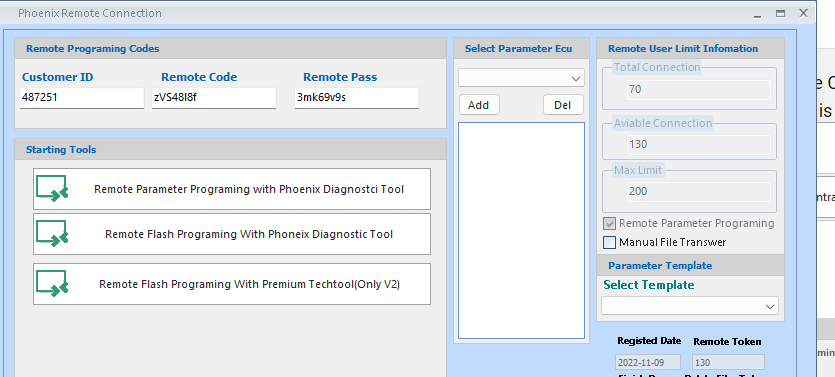
6 For Remote Parameter Programing needed add ecus in Select Parameter Ecu Box Add the Ecu you want to edit your parameters.
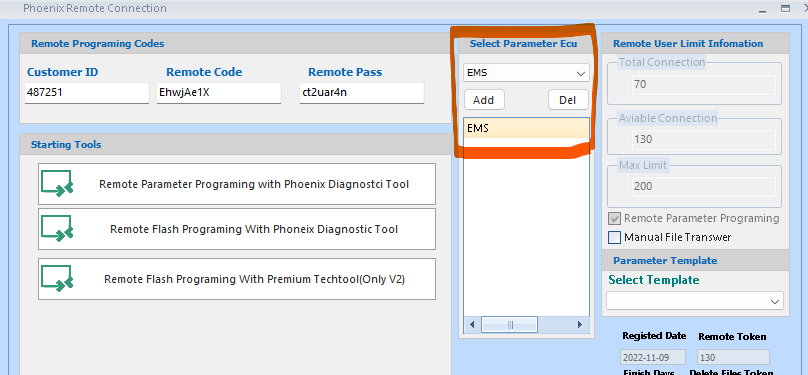
7- When clicked "Remote Flash Programing With Phoneix Diagnostic Tool" Editor will start remote setting. When Came Message "Ready For Remote" Ready codes to join Remote pc. Turn on Remote pc and fill codes same Customer Id to Customer Id ,Remote Code to Remote Code , Remote Pass to Remote Pass on Remote pc.
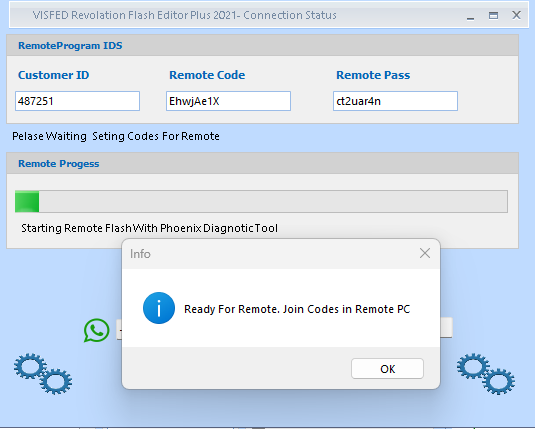
8-Now on Remote PC Remote Connector Exe:After entering the codes received from the Editor on the Remote Connector, press Start To Connect.
The Remote Connector connects to the Vehicle and receives its information and transmits this information to you.
When you see "Waiting To Remote File From Client" Turn your Editor and start Select your File.
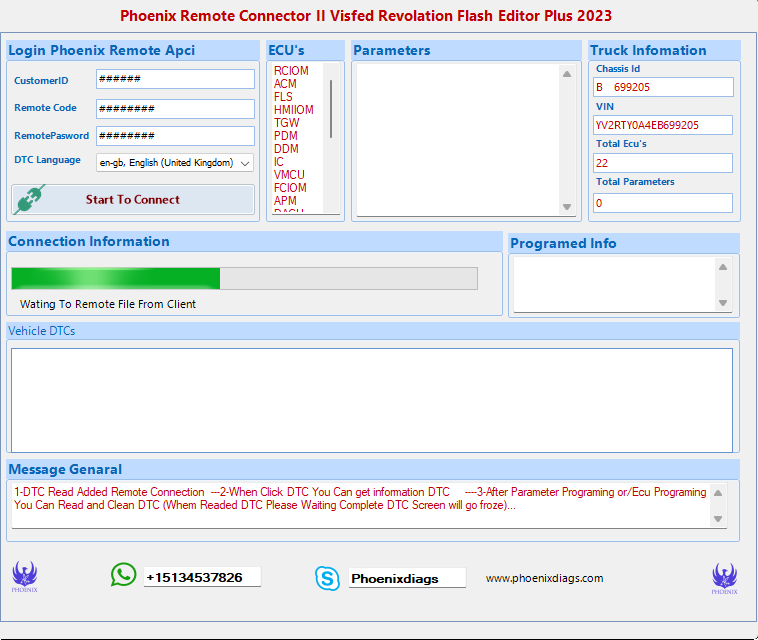
8-Now on Flash Editor Plus Remote Connection Page:
9= Click "Parameter Programing Ecu" Button for edit Parameters...
Now on Parameter Programing For Remote Page
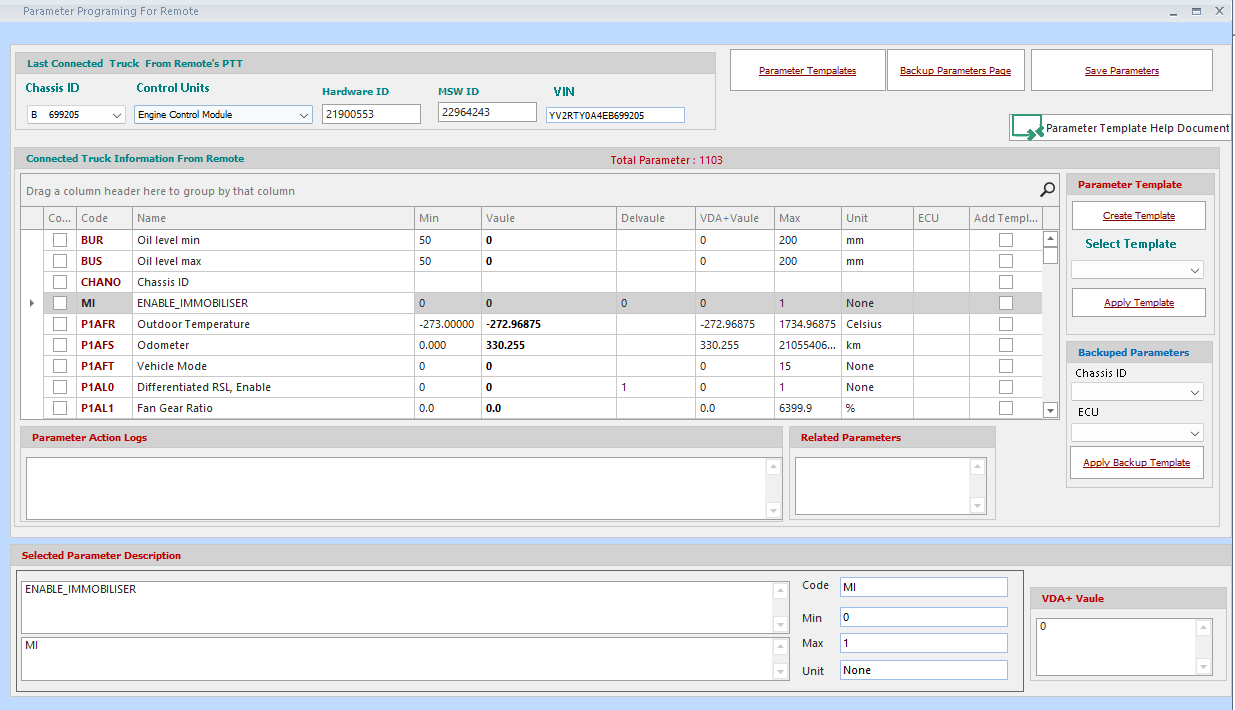
1-Select the Chassis of the Remote Vehicle.
2-After selecting Chassis, select the ecu whose parameters you read.
When selected Ecu Flash Editör Plus will fill Parameter list.
3- Select Any Parameter and Click "Vaule".
When will clicked "Vaule" will open parameter edit page
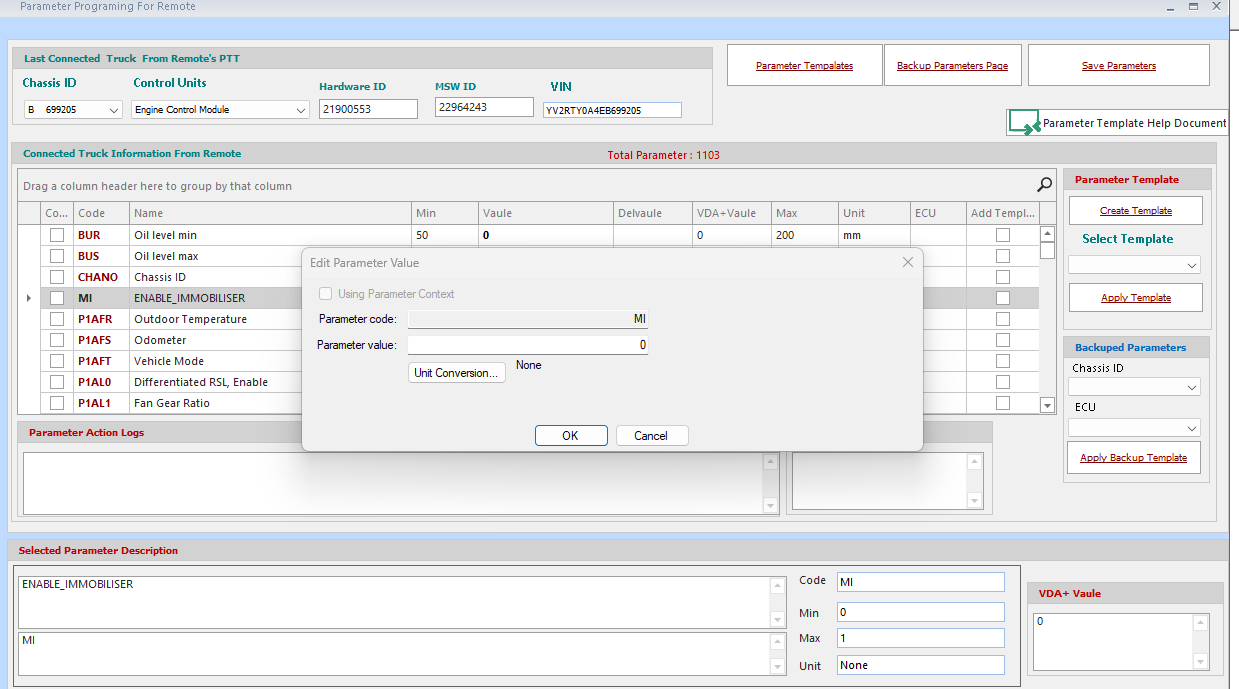
4- Edit Parameter vaule and Click Ok button.
*** You Can edit Multipe parametter vaule...
Parameter Template
If you want to create a Parameter Template, you can save the parameter permanently.
|
How to Copy Parameter For Remote Programing You can copy existing parameter from remote parameter list without changing any parameter.
if you Click and Check " Copy" Tool will save to Program parameter for after programing Flash ecu.
|
|
How to Create Parameter Template and Save parameter in Template Create Template Button: When you click on the Create Template Button, the page where you will save the Parameter Template name opens.
Write Template Name on " Name: textbox" after Click "Create Template". * After Created Template you can see name in "Select Template" ComboBox..
* For Adding parameter Select your template in ComboBox and Click and Check AddTemplate on parameter list .
if you Click and Check AddTemplate pameter saved in Test1.template. |
|
How to Apply Exited Parameter Template For Apply your template on Remote Parameter list. Firsly you needed select Tempale in ComboBox.
After Selected Template Press Apply Template Button. Flash Editor Plus auto change selected template parameter list on Remote Parameter list. |
| How to Apply
Backuped Parameters On Remote
Important!! = When called any ecu on Remote " Parameter Programming Ecu " is parameter lis in Backup Parameter. If you live any problem you can see orginal paramater in Backup Parameter Page
For Apply your template on Remote Parameter list. Firsly you needed select Chassis id in "Chassis ComboBox.". After you needed select Ecu id in "Ecu ComboBox.". For Apply your Backup Parameteron Remote Parameter list. Press Apply Backup Template. Flash Editor Plus auto change selected Backup Template parameter list on Remote Parameter list. |
5-After Setted all parameter Click "Save Parameters". Editor Plus will Send Remote your list Programing on Remote Vechicle.